Selling license keys is very easy using Payhip.
You simply setup a digital product as usual, then scroll down to the advanced options section. Finally check the "Generate unique license keys for each sale" checkbox.
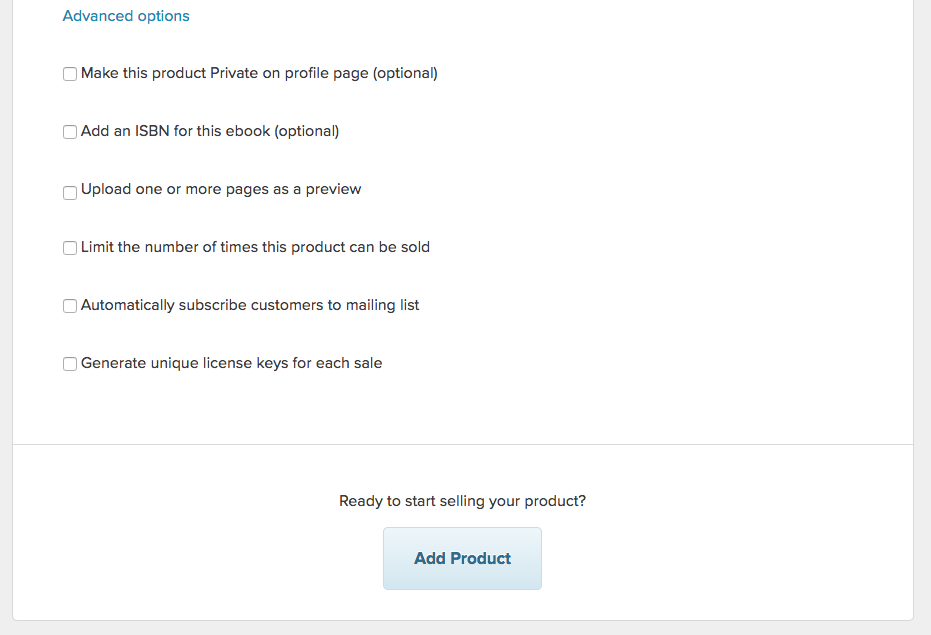
License key enforcement is completely up to you. As the seller, you can decide how many uses each key gets. We have two simple API calls for you to achieve this.
License Key Verification
To verify a license key in your application simply call the verify API method.
Example Request
curl "https://payhip.com/api/v1/license/verify?product_link=mVT0&license_key=WTKP4-66NL5-HMKQW-GFSCZ" -X GET --header "payhip-api-key: YOUR_API_KEY_HERE"
Example Response
{
"data": {
"enabled": true,
"product_link": "mVT0",
"license_key": "WTKP4-66NL5-HMKQW-GFSCZ",
"buyer_email": "contact@payhip.com",
"uses": 0,
"date": "2018-02-22T11:23:05+00:00"
}
}
If verification fails, you will receive an empty response.
Enable or Disable a License Key
To enable a license key you can use the endpoint "license/enable" or to disable, use the endpoint "license/disable". You might want to disable a license key if a customer breaks your terms of service for example. We automatically disable the license key if the transaction has been refunded.
Example Request
curl https://payhip.com/api/v1/license/disable -d "product_link=mVT0" -d "license_key=WTKP4-66NL5-HMKQW-GFSCZ" -X PUT --header "payhip-api-key: YOUR_API_KEY_HERE"
Example Response
{
"data": {
"enabled": false,
"product_link": "mVT0",
"license_key": "WTKP4-66NL5-HMKQW-GFSCZ",
"buyer_email": "contact@payhip.com",
"uses": 1,
"date": "2018-02-22T11:23:05+00:00"
}
}
License Key Usage
To increase the license keys usage, simply call the usage endpoint
Example Increase License Request
curl https://payhip.com/api/v1/license/usage -d "product_link=mVT0" -d "license_key=WTKP4-66NL5-HMKQW-GFSCZ" -X PUT --header "payhip-api-key: YOUR_API_KEY_HERE"
Example Increase License Response
{
"data": {
"enabled": true,
"product_link": "mVT0",
"license_key": "WTKP4-66NL5-HMKQW-GFSCZ",
"buyer_email": "contact@payhip.com",
"uses": 1,
"date": "2018-02-22T11:23:05+00:00"
}
}
To decrease the license keys usage, simply call the usage endpoint
Example Decrease License Request
curl https://payhip.com/api/v1/license/decrease -d "product_link=mVT0" -d "license_key=WTKP4-66NL5-HMKQW-GFSCZ" -X PUT --header "payhip-api-key: YOUR_API_KEY_HERE"
Example Decrease License Response
{
"data": {
"enabled": true,
"product_link": "mVT0",
"license_key": "WTKP4-66NL5-HMKQW-GFSCZ",
"buyer_email": "contact@payhip.com",
"uses": 0,
"date": "2018-02-22T11:23:05+00:00"
}
}
If usage update fails, you will receive an empty response.
Key note
To find your API key, visit your "Settings" page and click on the "Developer" tab.