Product Visibility
When setting up your store, you can control how your products appear to customers through product visibility settings. This determines whether products can be found on your storefront, through direct links, or hidden entirely.
There are three visibility options: Visible, Invisible, and Unlisted.
Product visibility lets you decide how and where your products appear in your store. This is helpful for managing launches, testing new products, or creating exclusive offers.
Visible
- The product is displayed on your storefront and is searchable.
- Customers can browse and purchase directly.
Invisible
- The product is completely hidden from your storefront.
- Customers (or anyone without seller access) who try to view the product page will be redirected to your store homepage.
- Even if you share a direct checkout link, buyers will see an error.
- Only you, when logged into your seller account, can access it.
Unlisted
- The product is hidden from your storefront, but you can still share the direct product link with customers.
- Useful for private launches, exclusive offers, or limited-time promotions.
- Customers with the link can purchase, but it won’t appear on your public store page.
How Visibility Works Across Product Types
Digital and Physical Products
When editing a digital or physical product listing, you can adjust product visibility to control who can see it in your store. Choose the setting you'd like and hit Save Changes to update the product visibility.

Courses
When editing a course product, there's a Publish tab where you'd be able to change the Publish status and Visibility on Store.

- Draft - Nobody can sign up or purchase your course, membership, or bundle.
- Preorder - The product is available for purchase, although the content is not yet accessible.
- Published - People can purchase, enroll in, and access the content of your products.
Please note that the "Preorder" publish status is only limited to course products at this time.
Coaching
To change the visibility of a coaching product, go to your product dashboard and click the Manage button. This should automatically land you in the Information tab, where you'll see the Visibility settings.
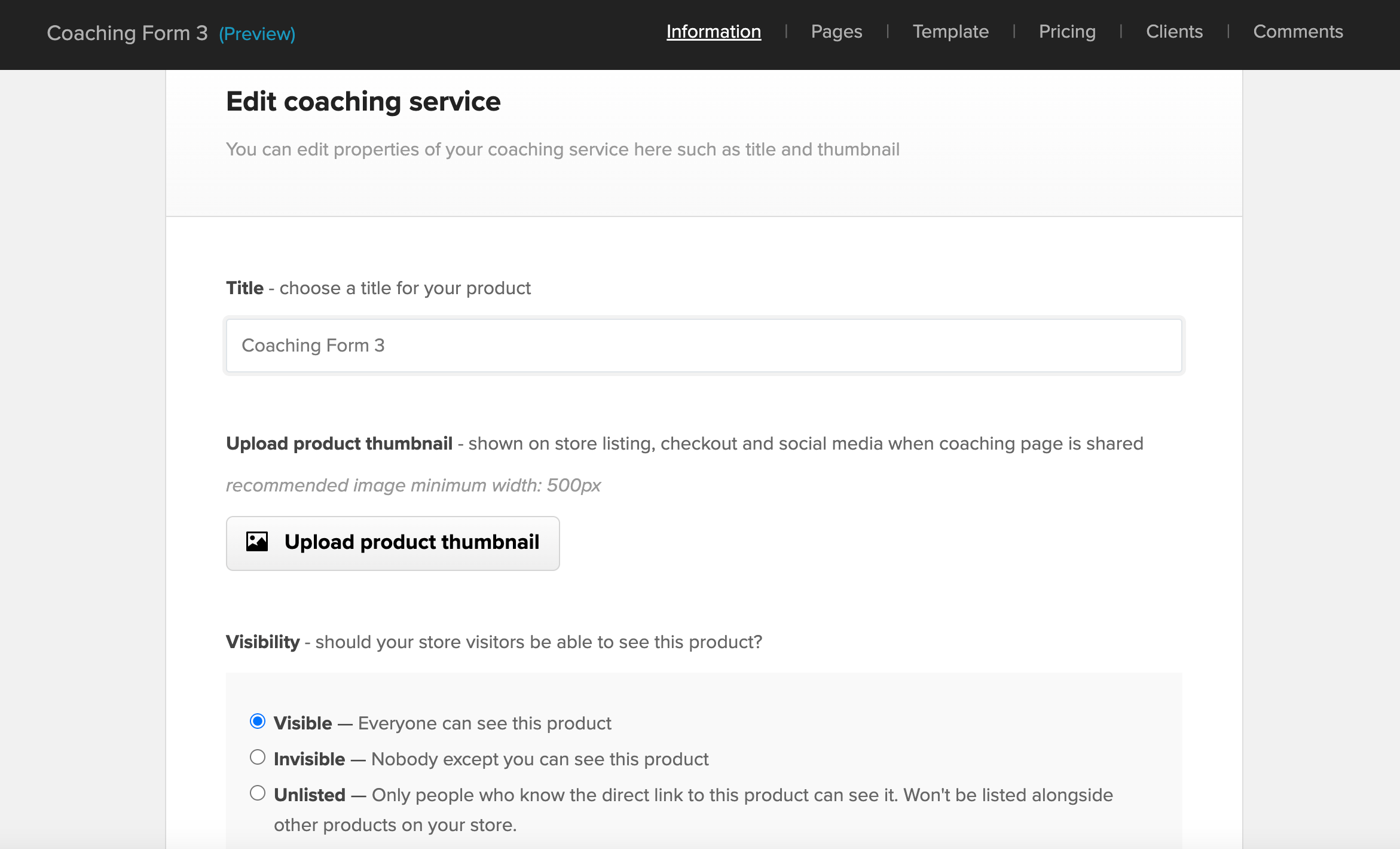 Bundles and Memberships
Bundles and Memberships
When editing a bundle or membership, you can select the following options depending on how you want your customers to see and access your products:

Frequently Asked Questions
Can I include unlisted products in a bundle?
Yes. However, they won’t appear on the bundle’s sales page under the “This bundle includes...” section. They will be accessible to the customer when they log in to their customer account.
What happens if someone tries to access an invisible or delisted product?
If you’re not signed into your seller account, you’ll be redirected to your store homepage. This also means that direct checkout links to invisible products will not work.
Can I switch visibility at any time?
Yes! You can change a product’s visibility from Visible to Invisible or Unlisted at any point through your product settings. However, this will affect accessibility for your previous customers who purchased a product. If you switch to Invisible, they will no longer be able to download the product.
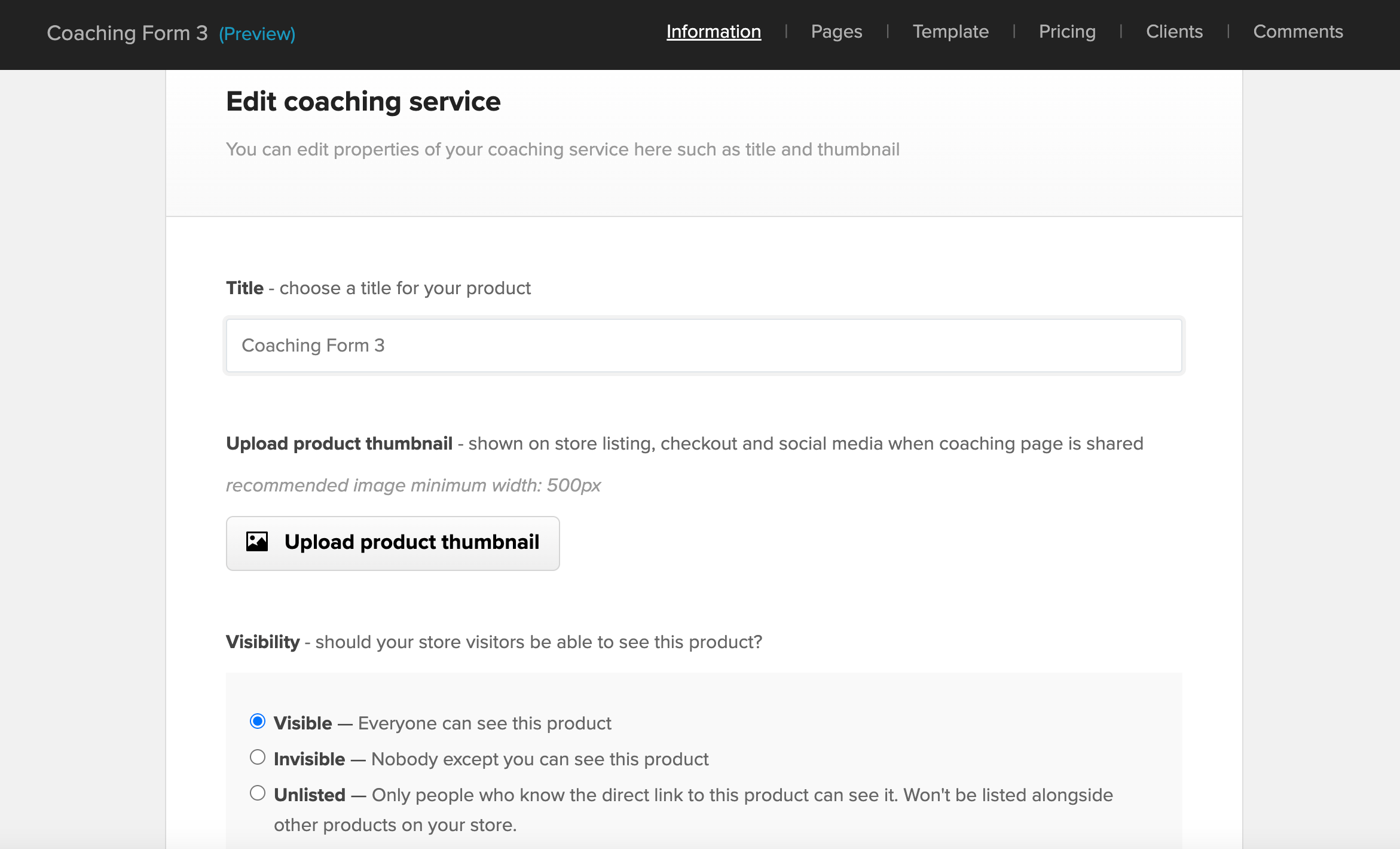 Bundles and Memberships
Bundles and Memberships