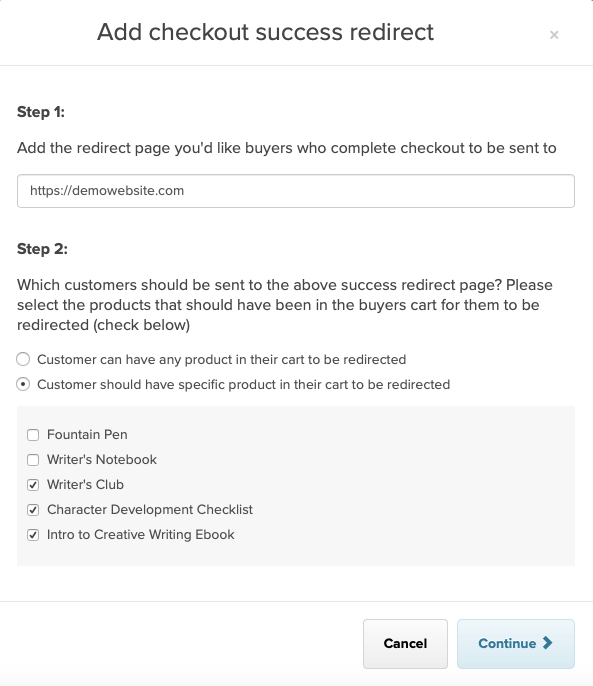By default after checkout, customers will be shown a download link for the product(s) that they’ve purchased. If you’d like to, you can choose a different page for them to be taken to; e.g. your own custom thank you or checkout success page.
Set up a checkout redirect
To set up a checkout redirect, in your admin dashboard navigate to “Account” > “Settings” > “Advanced Settings” and scroll down to “Checkout Settings”.
Then select the checkbox for “Redirect customers to a particular webpage when they successfully complete the checkout”. This will bring up the option to “Add success redirect”, which you’ll need to click.
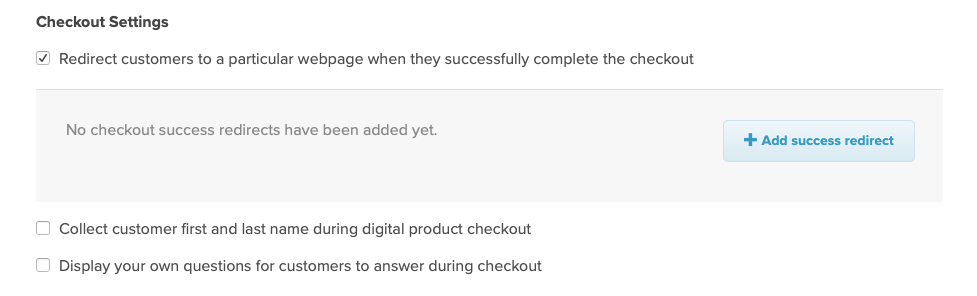
You then have two steps to take:
Step 1. Enter the URL for the webpage that you’d like customers to be taken to after checkout (be sure to include the http:// or https://)
Step 2. Choose whether this redirect should be applied to all of your products, or just a specific one.