Selling your product via affiliates is a great way to multiply your sales and promotion efforts, allowing your network to promote your products for you.
In this article:
Note: This article is to guide Payhip sellers who want to set up their own affiliate programs using Payhip’s free marketing tool. If you want to promote Payhip as an affiliate, visit Payhip’s official affiliate program here: https://payhip.com/partner-program
Sign up affiliates
To sign up a new affiliate, you’ll need to give them your unique affiliate signup code, which can be found under Marketing > Affiliates in your admin dashboard.
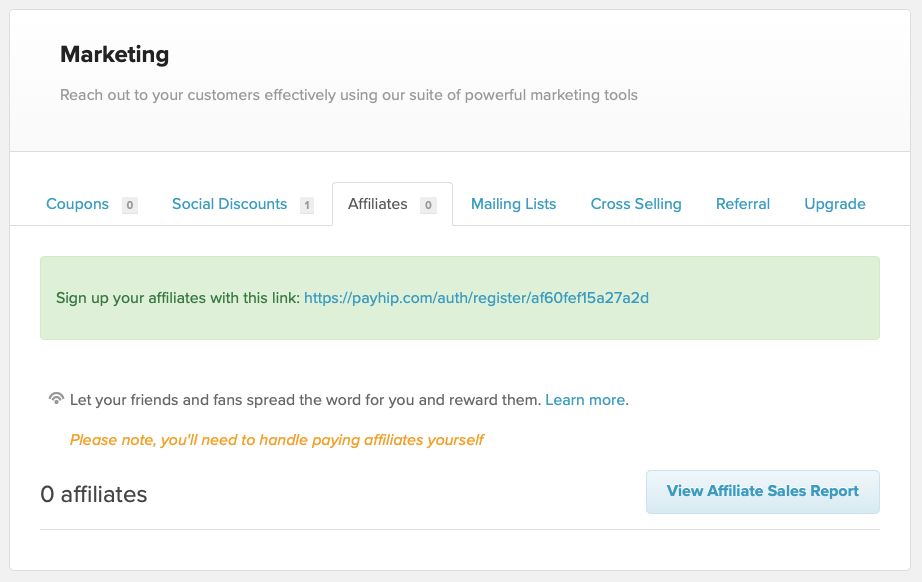
If you click on your affiliate signup URL whilst logged in, you’ll be redirected to your admin dashboard. To test out this link, you’ll need to log out or open it in an incognito window.
Once an affiliate signs up using your unique URL, they’ll see the following page:
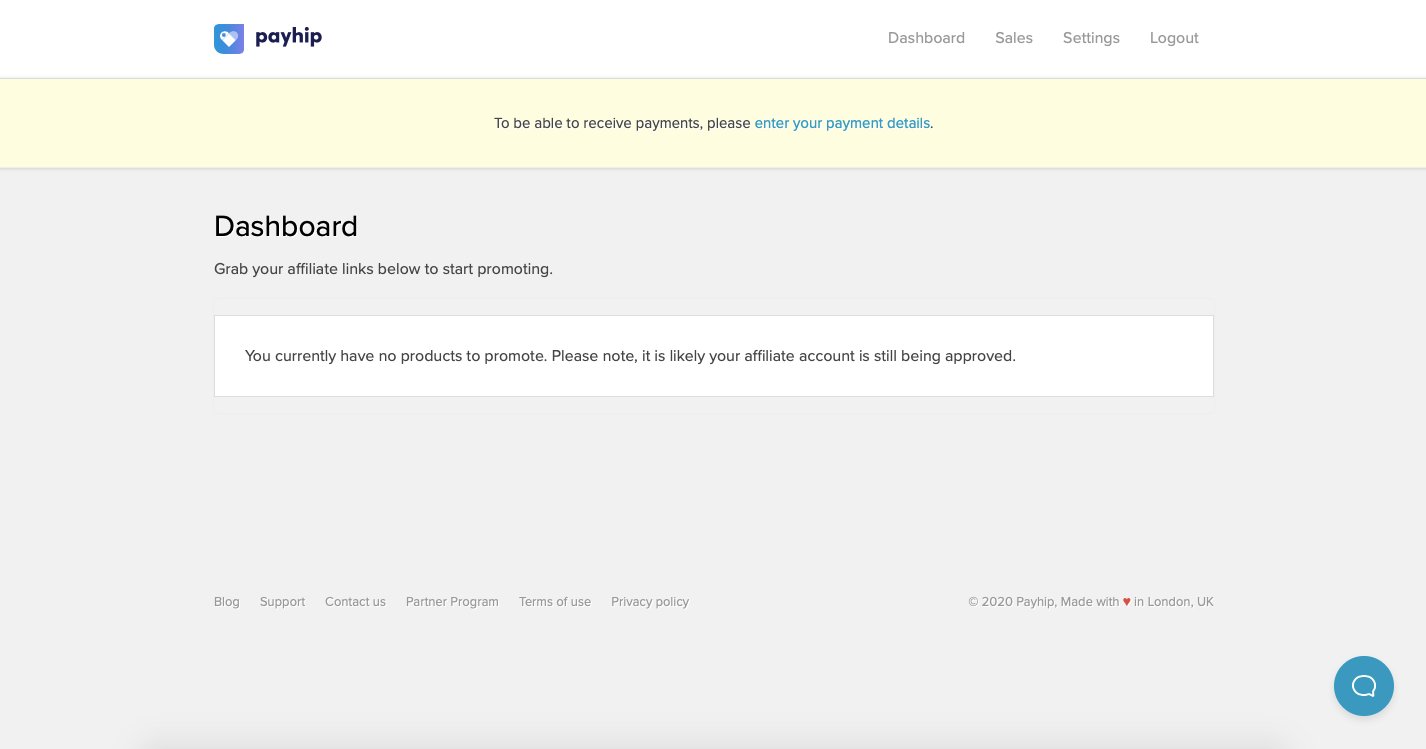
They should then click on the option to enter your payment details or go to Settings in the top menu.

This will take them to a page where they can enter the PayPal email address that you should use when processing their payouts.
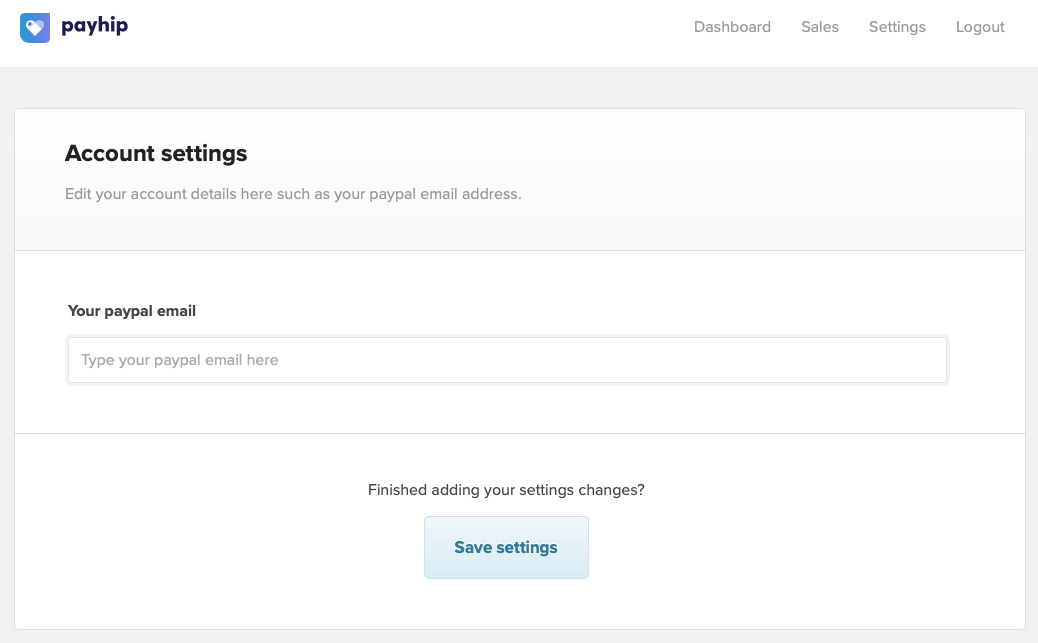
Now it’s time for you to approve the affiliate and give them some products to promote.
Approve affiliates and add products
To approve a new affiliate, head to Marketing > Affiliates where you’ll now see your pending affiliate listed.
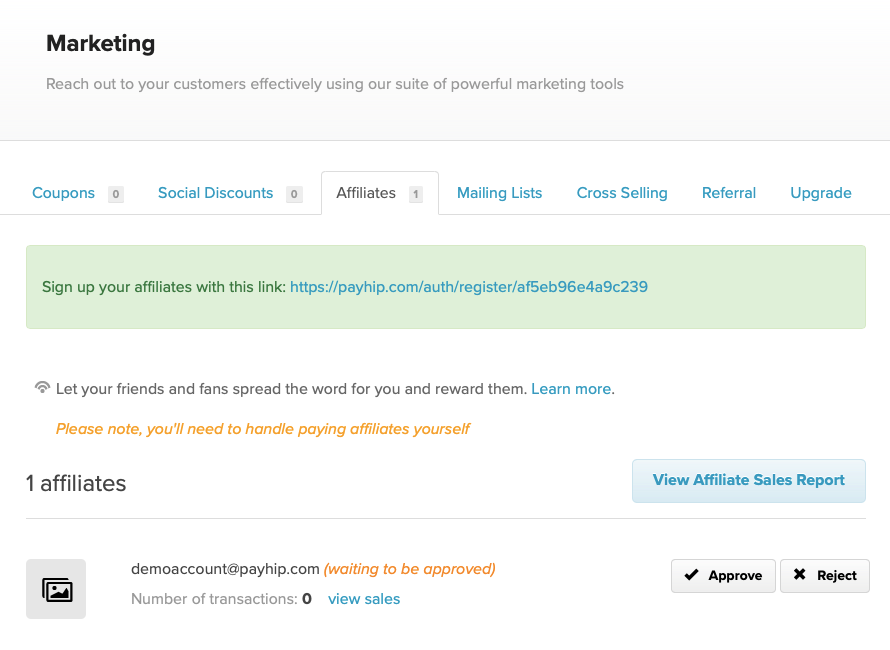
Hit the Approve button and the option to Add Product will appear.
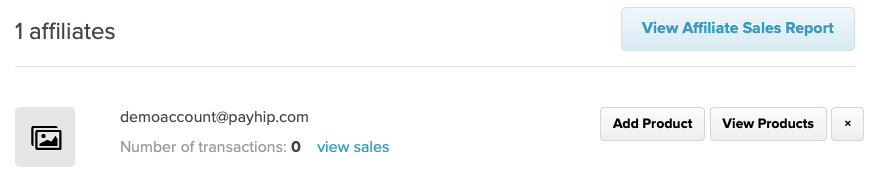
Click on this and a modal will pop up where you can select which product you’d like the affiliate to promote and select the percentage of the sale that they’ll receive. (You can also set them to be able to promote all of your products).
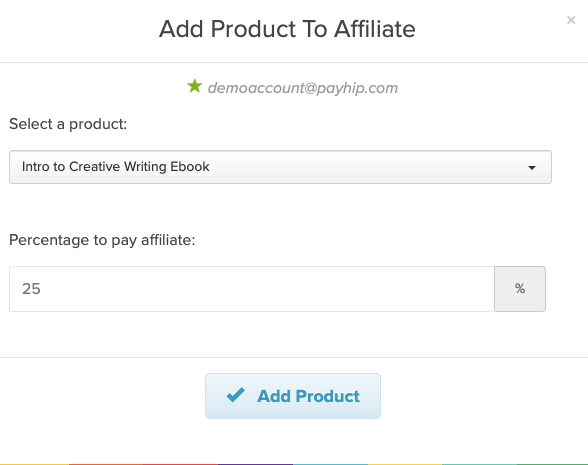
When you’re done, hit Add Product and that product will be added to the affiliate’s list of promotable products. To add another product, simply hit the Add Product button again and repeat the process.
You can click the View Products button to see the list of products that the affiliate can currently promote. From here you can also edit the percentage of the sale that the affiliate will receive.
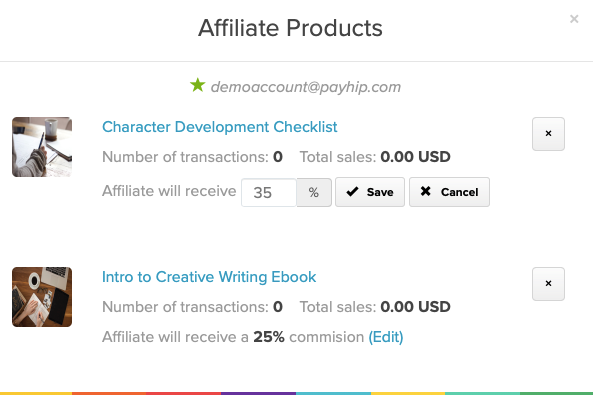
Here’s what the affiliate will see once you’ve set up some products for them to promote:
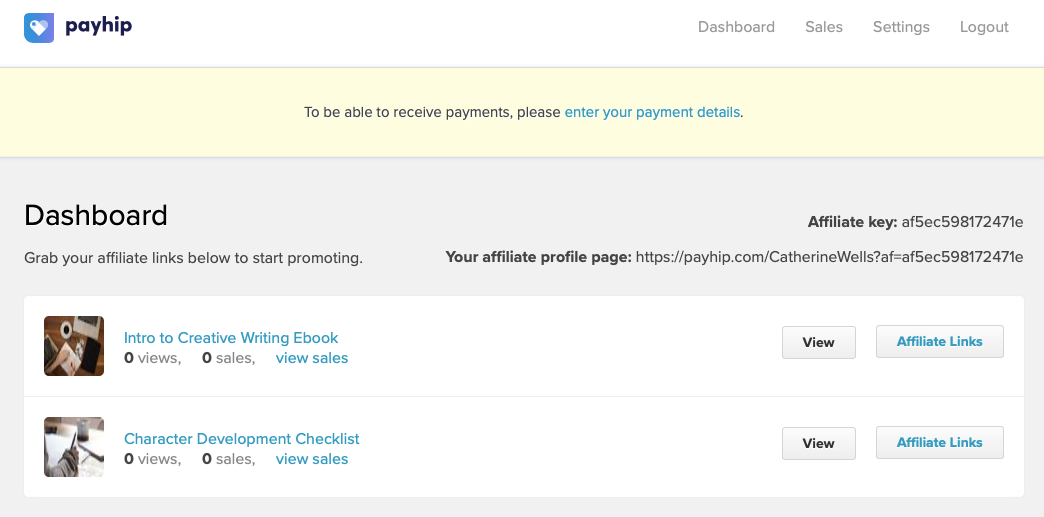
From this page, they can get the URLs that they need to use when promoting your products. These URLs contain their unique affiliate key so that any sales they direct to your Payhip site via these links will be correctly attributed to them and their share of the sale will be calculated.
Please note that the cookie duration is 30 days and commissions are attributed to the last touchpoint where a lead has converted from.
The Your affiliate profile page is the URL that they can use to send visitors to your store home page. There’s also a URL that goes directly to each product that they’re able to promote - they can find this by clicking on the Affiliate Links button for that product.
Delete an affiliate
To delete an affiliate, all you need to do is click the X button for that affiliate.
Pay your affiliates
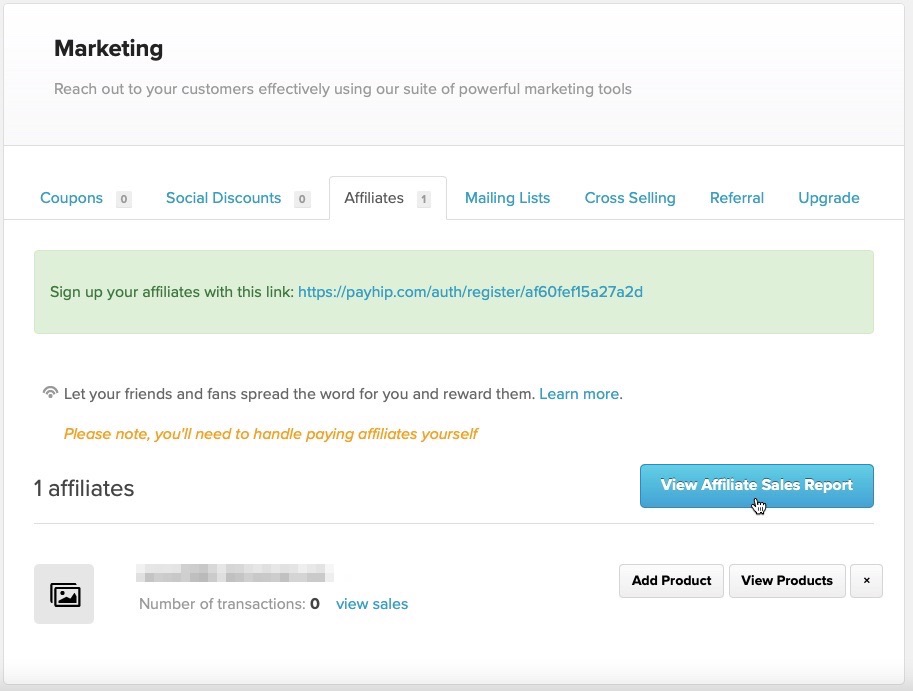

The report is available at the start of every month for the previous month (e.g at the start of May you'll be able to access the report for April). You can pay your affiliates however you would like to, but you can do it very simply using PayPal as their emails should be on your report.
You can alternatively pay them using PayPal’s Mass Payment tool, which enables you to pay multiple people at once.