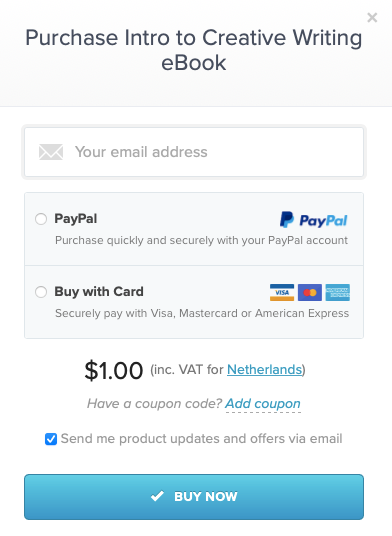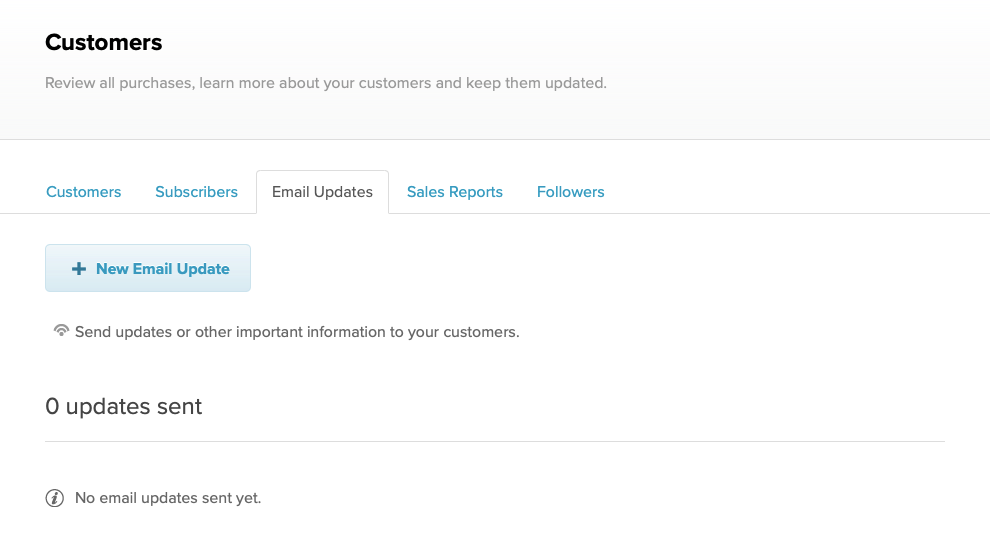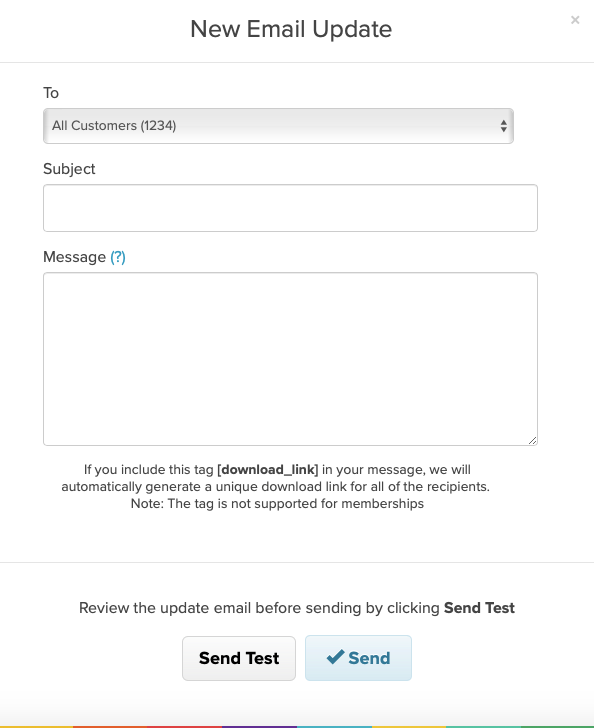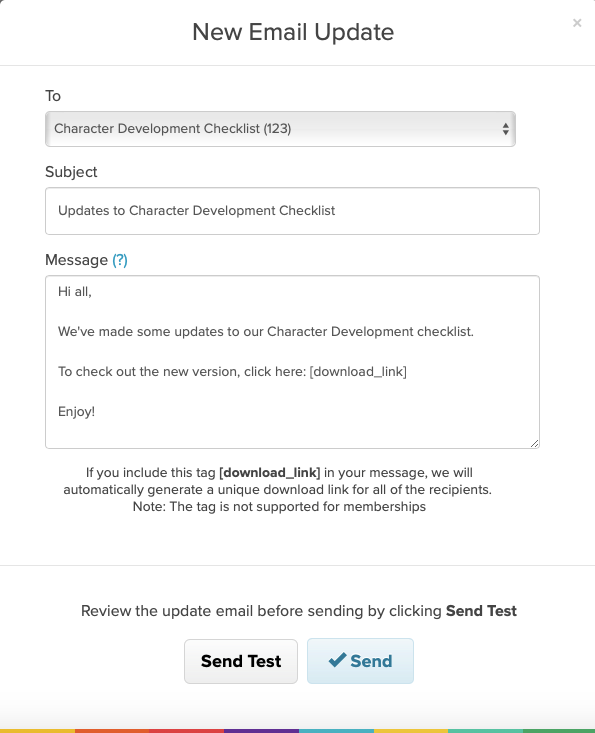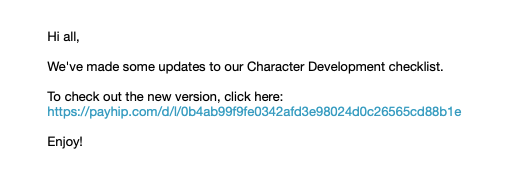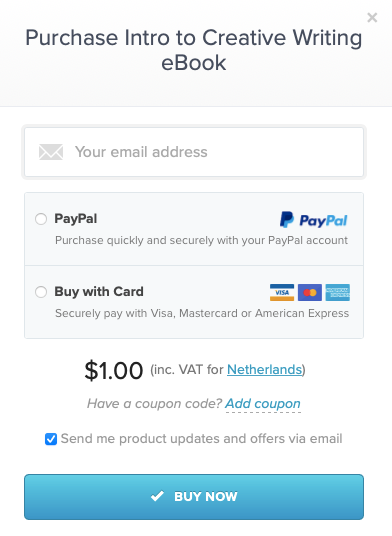Email Updates
You can use email updates to send a mass email to your customers. This is useful if you want to let them know about an update to a product, or perhaps that you’re launching a new product.
In this article:
Send an email update
To send an email update, click on Customers in the top menu, and select the Email Updates tab. On this page you’ll see a list of previous email updates that have been sent, if any. To send a new email update, simply click on New Email Update.
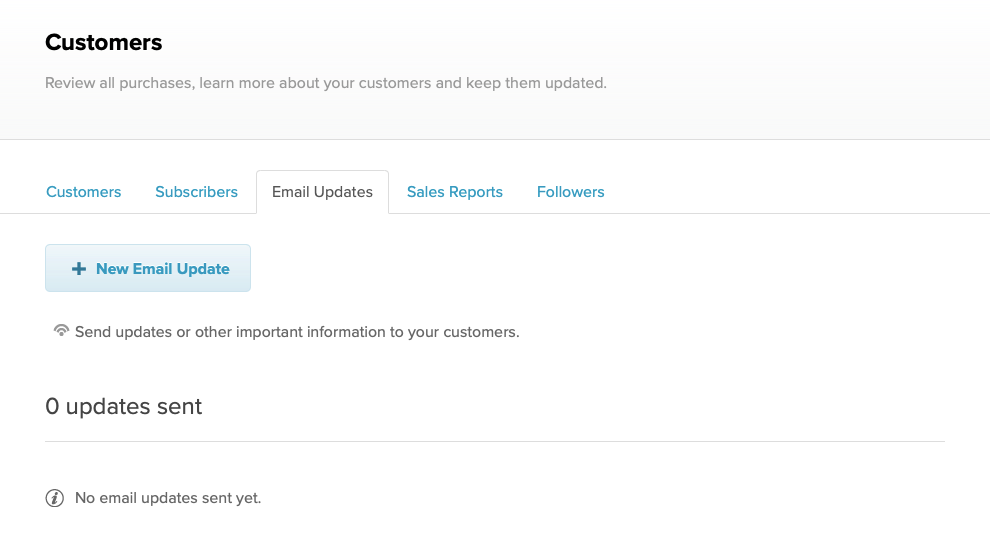
In the modal that appears, you can select which customers to send the update to. This can be all customers, or just those who’ve bought a specific product. You’ll also need to enter a subject and a message for the email.
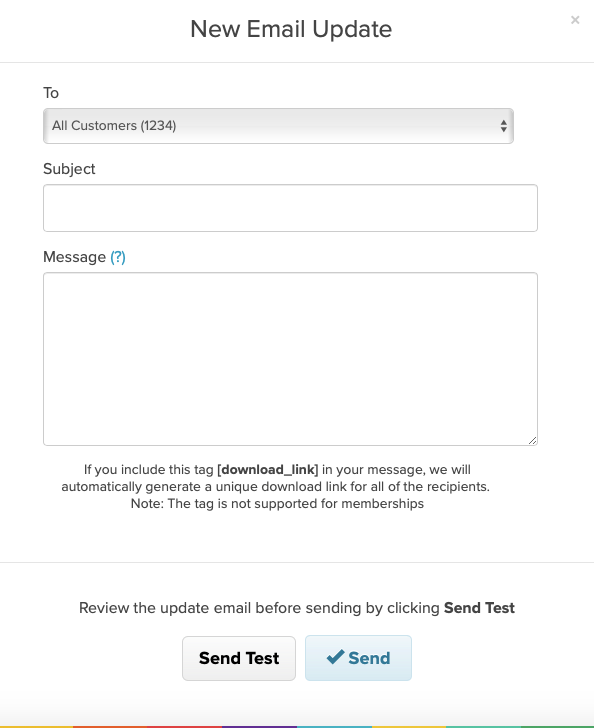
Make sure to test your emails using the Send Test button before sending. This will send a copy to the email address that you have registered with Payhip.
Add a download link
You can add the tag “[download_link]” into your message and we’ll automatically generate a unique download link for each recipient. This is an easy way to remind customers of their download link without them having to search for their original receipt email. When you include this tag in your message, download limits will also be reset for the buyer in case they’ve run out of download credits.
Here’s an example of a message using the download link tag:
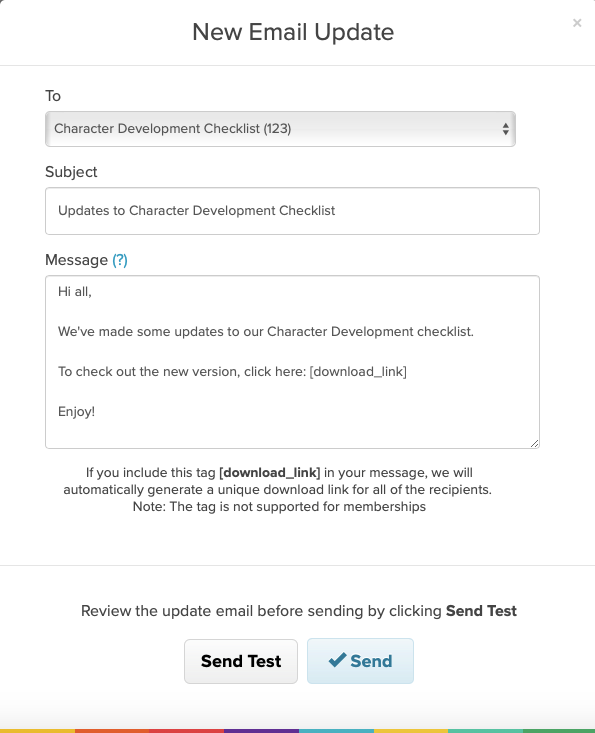
And here’s what it looks like in the email:
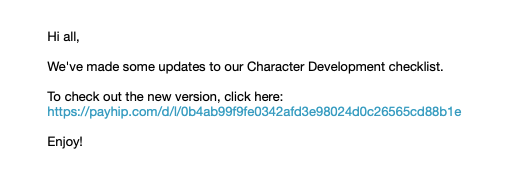
Only include “[download_link]” if you are sending an email to customers of a specific product. Otherwise we won't know which link to include!
Help! There are customers missing from my email updates list
If the number of customers who'll receive your email update is lower than expected, it's likely that some of your customers were based in the EU. In order to comply with GDPR, we have to display a checkbox to customers based in the EU that says "Send me product updates and offers via email". If the customer doesn't select this checkbox at checkout then they won't be included on your email updates list.