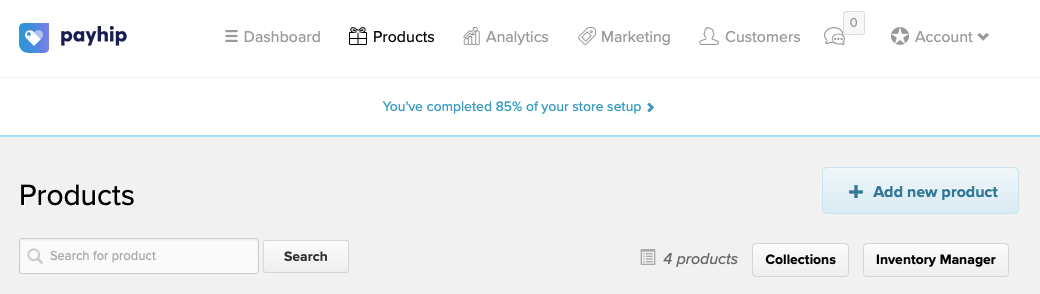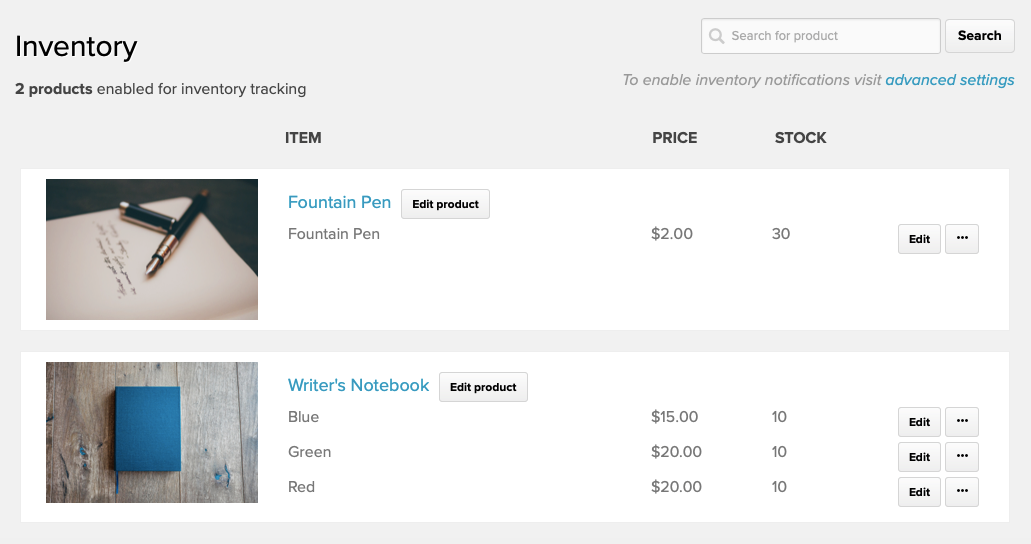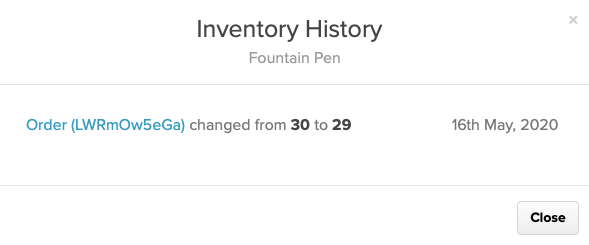Inventory Manager
When selling physical products, you are able to track inventory for them. This article will show you how to use the inventory manager.
How to use the inventory manager
To access the inventory manager, click Products at the top of your admin dashboard. Then hit the Inventory Manager button at the top right of the list of products.
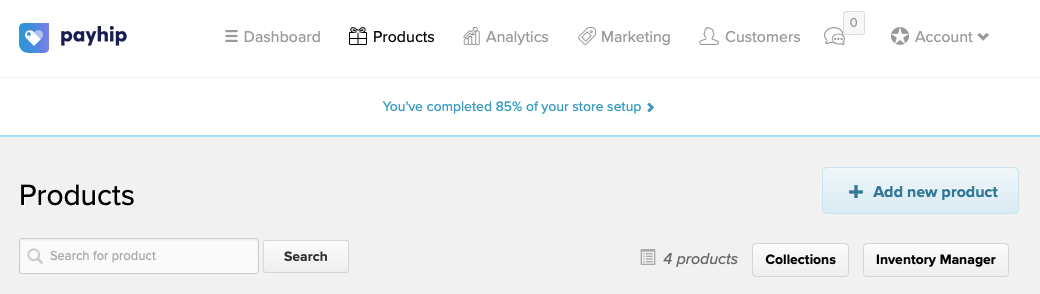
On the next page, you’ll see a list of the products that you’ve set up inventory tracking for and how much of each is left.
The stock number will automatically go down every time you sell one of the products through your Payhip site, but in case you make a sale outside of Payhip (e.g. in person) you can click the Edit button and update this number.
Select the … button to see the inventory history for a product. This will show you the details of each sale.