Sales Report
A sales report allows sellers to keep track of their earnings by summarizing their transactions, including affiliate payouts, payment processor fees, amount of taxes collected, and the number of products sold. This article goes over how to download your monthly sales reports and explains what those figures are.
Downloading Your Sales Reports
To download your monthly sales reports, log in to your Payhip account and head over to the "Customers" page of your dashboard. Next, click the "Sales Report" tab where you will find the generated reports for all the sales you have made every month. From there, you can click on the "View / Download" button to download a PDF copy of your sales report.
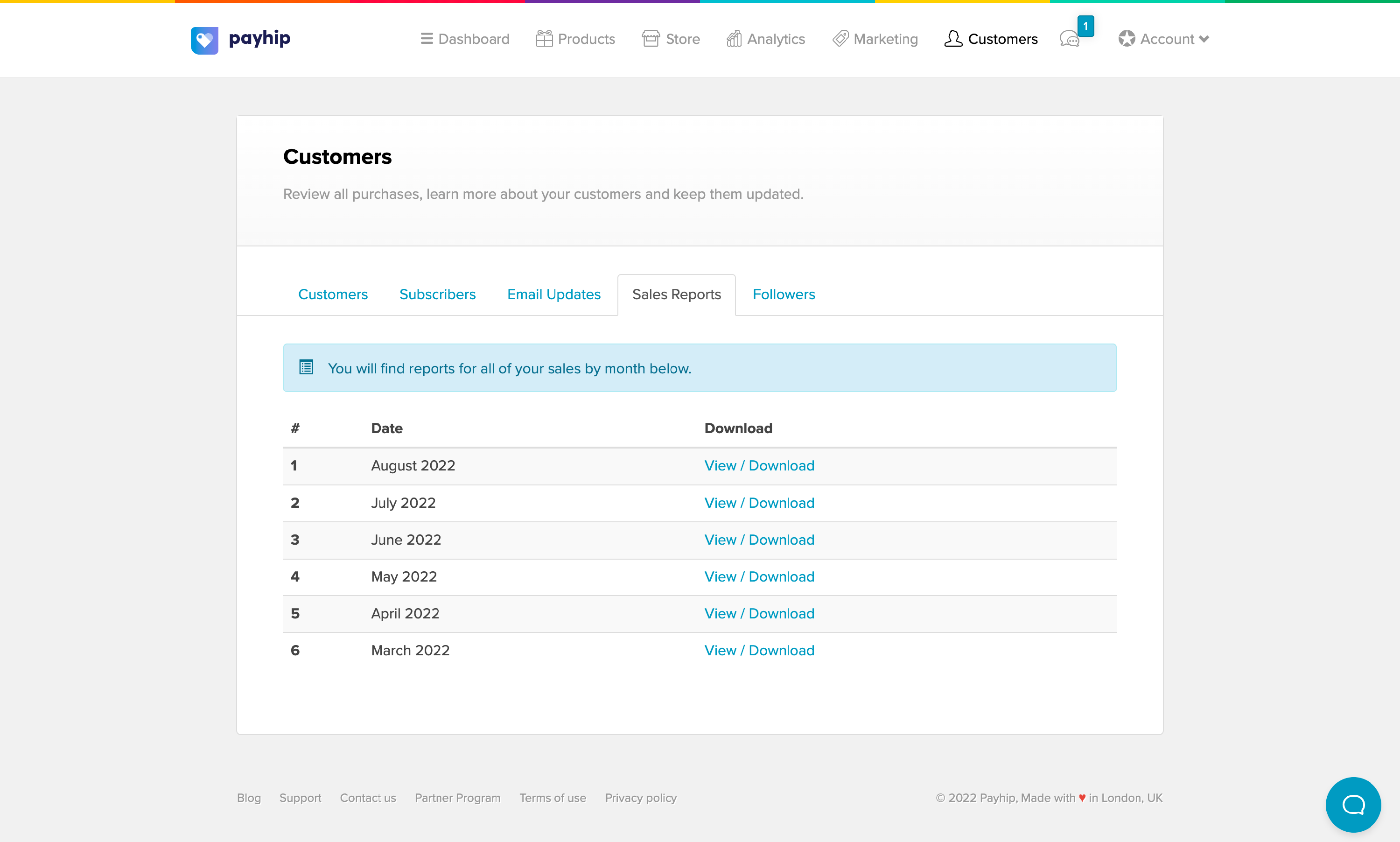
Monthly Sales Figures
Inside the report, you will find the following information:
- EU and UK VAT - These are digital UK & EU VAT collected for that period
- Stripe/PayPal Fees - These are payment processor fees charged by PayPal and Stripe
- Payhip Fees - These are platform fees charged by Payhip depending on your plan
- Custom Taxes - These are taxes that were manually set up, collected, and sent to you
- Products Sold - This lists the products and the number of items sold for that period
- Affiliates Commission - This shows the amount earned by your affiliates
- Affiliate Sales - This shows the number of sales generated by your affiliates
Here's an example of a monthly sales report:
