Amazon allows you to email files to your Kindle so that you can easily transfer the file from your mobile/tablet and start reading on Kindle.
Find out your unique Kindle email address
1) Login to your Amazon account
2) Hover over “Account & Lists” and then click “Manage your Content and Devices” or “Manage Your Kindle”
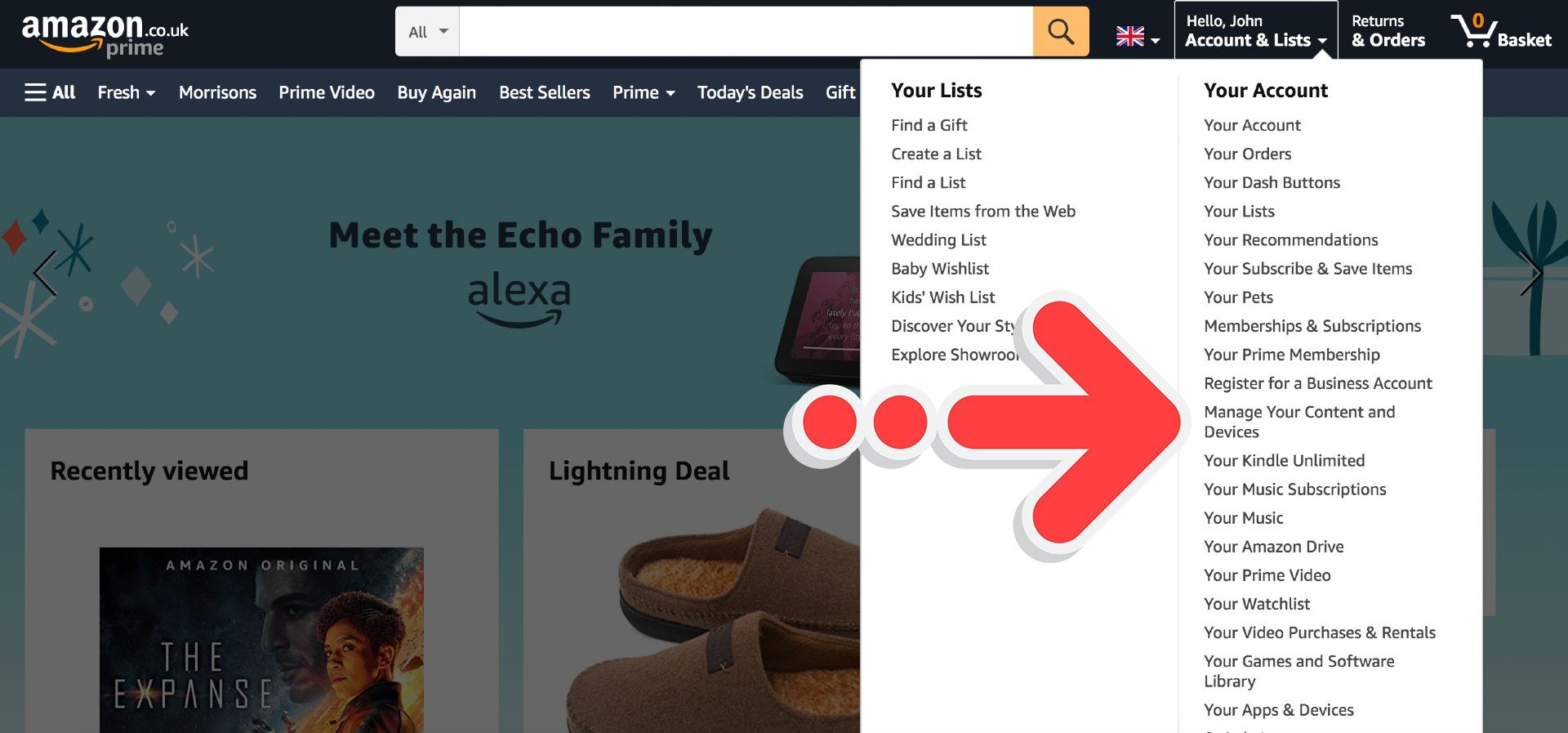
3) On the new page click the “Preferences” tab and then click the large orange “Personal Document Settings” headline
4) Your unique Kindle email address is shown there
Approve email address
Following on from the above steps, you’ll see an “Approved Personal Document E-mail List” section right below where your Kindle email address is listed.
You can use that area to approve the emails which are allowed to send ebooks to your Kindle. Ask yourself what email address is connected to the Android phone you usually send/receive emails with. Then add your usual email address to the approved list.
Download & send your ebook
1) Visit your download page (this link is emailed to you directly after purchase)
2) When the file has finished downloading, go to your “Downloads” folder
3) Click on the “…” icon next to the file name and then click on the “Share” link
5) A popup will appear which shows a number of sharing options. Click on the emailing service that you usually use, for example “Gmail”
6) You’ll be prompted to send an email that includes the ebook as an attachment. Under the “To” field you should type in your unique Kindle email address that you found before. The “From” field should be an approved email address.
7) Send the email. You should allow up to 5 minutes for your Kindle to receive the ebook, you’ll then be able to start reading.
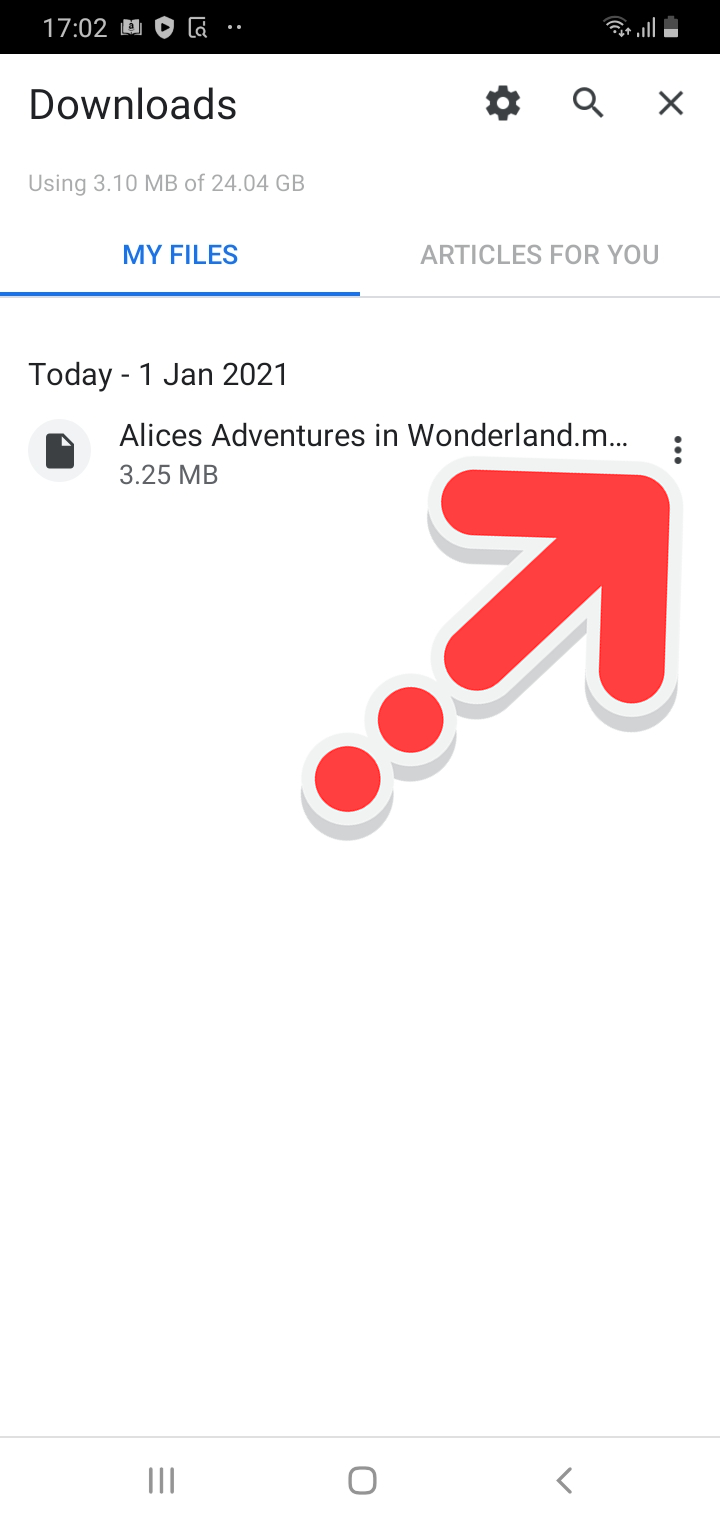
 |
 |